05 December 2015
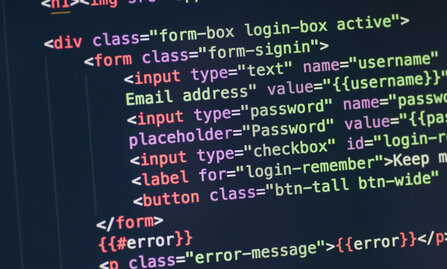
In a previous post we talked about creating custom html helpers. The implementation there involved customizing helpers that already existed in the ASP.NET MVC framework. In this post we will talk about creating our own helpers from scratch. This will allow us to create helpers for any kind of html element and will also provide flexibility on the element building process.
When working with the Twitter Bootstrap framework, it is common for each property in the model to correspond to a label and an input. For example:
<div class="form-group">
@Html.LabelFor(m => m.Name, new { @class = "control-label" })
@Html.TextBoxFor(m => m.Name, new { @class = "form-control" })
</div>
Our goal is to create a new helper that wraps the form-group div, so that the end result will be this:
@Html.FormGroupFor(m => m.Name)
Before we get started, let’s install a NuGet package called HtmlTags. We will use this to construct our html elements.
HtmlTags can be installed through the NuGet package manager or through the Package Manager Console:
Install-Package HtmlTags
Now let’s create a new class that will hold our FormGroupFor extension method.
using HtmlTags;
using System;
using System.Linq.Expressions;
using System.Web.Mvc;
public static class HtmlHelpers
{
public static HtmlTag FormGroupFor<TModel, TValue>(this HtmlHelper<TModel> html,
Expression<Func<TModel, TValue>> expression)
{
}
}
It is going to be an extension method so the class and the method both have to be static. The expression parameter will provide us with the information we need to build the html elements.
The code won’t compile yet, so let’s continue working on our method.
The ASP.NET MVC framework provides us with two classes that will be of great help to us. These are the ModelMetadata and ExpressionHelper classes. The ModelMetadata class is particularly useful because it lets us access the DataAnnotations we used to decorate the model.
Let’s look at how we can use ModelMetadata and ExpressionHelper. Inside the FormGroupFor method, let’s put the following code:
ModelMetadata metadata = ModelMetadata.FromLambdaExpression(expression, html.ViewData);
string modelName = ExpressionHelper.GetExpressionText(expression);
string labelText = metadata.DisplayName ?? modelName;
First, we extract the property metadata using the ModelMetadata.FromLambdaExpression method. Then, we get the model name using the ExpressionHelper.GetExpressionText method. For simple models, the model name is equivalent to the property name.
We then determine what label text to use based on the metadata and the model name. The DisplayName property of the metadata gets information from the DisplayAttribute. For example, if the property on the model was decorated with the [Display(Name = "Full Name")] attribute, then the DisplayName property will be populated. If it is populated, we use that as the label text. Otherwise, we just use the model name.
Now let’s finish the implementation by putting in the code that constructs the html elements:
var formGroup = new HtmlTag("div")
.AddClass("form-group");
var label = new HtmlTag("label")
.AddClass("control-label")
.Attr("for", modelName)
.Text(labelText);
var input = new HtmlTag("input")
.AddClass("form-control")
.Attr("name", modelName)
.Attr("type", "text");
return formGroup
.Append(label)
.Append(input);
This is where we use the HtmlTags library. Notice how it lets us construct html elements using a fluent syntax. The method names are also similar to those used in JQuery.
We are constructing three elements: a div, a label, and an input. For each element, we add the appropriate Bootstrap class. We also add attributes using the modelName and labelText variables we populated earlier. At the end, we append the label and input to the form group and return the form group.
The final method implementation should look like this:
public static HtmlTag FormGroupFor<TModel, TValue>(this HtmlHelper<TModel> html,
Expression<Func<TModel, TValue>> expression)
{
ModelMetadata metadata = ModelMetadata.FromLambdaExpression(expression, html.ViewData);
string modelName = ExpressionHelper.GetExpressionText(expression);
string labelText = metadata.DisplayName ?? modelName;
var formGroup = new HtmlTag("div")
.AddClass("form-group");
var label = new HtmlTag("label")
.AddClass("control-label")
.Attr("for", modelName)
.Text(labelText);
var input = new HtmlTag("input")
.AddClass("form-control")
.Attr("name", modelName)
.Attr("type", "text");
return formGroup
.Append(label)
.Append(input);
}
And that’s it! Once we include the appropriate using statement (if any) in our view, we should be able to call our method like so:
@Html.FormGroupFor(m => m.Name)
And it should produce a form-group div with a label and an input inside with the appropriate attributes.
Using this method will save us from a lot of typing and repetition in our views. But we can still take this further. By exploring the ModelMetadata class and / or using reflection to get attribute information from our models, we can place logic in our helper that will allow us to create customized elements. We can also create overloads that accept more parameters to support further customization. Following are some examples of what can be done:
In this post we created a custom html helper extension method that creates a form group for us, which includes the appropriate label and input elements. We also took a quick look at how we can extract information from the model using the ModelMetadata class. Finally, we looked at a few ideas on how to extend our method to support a wider range of elements and attributes.